Table of Contents
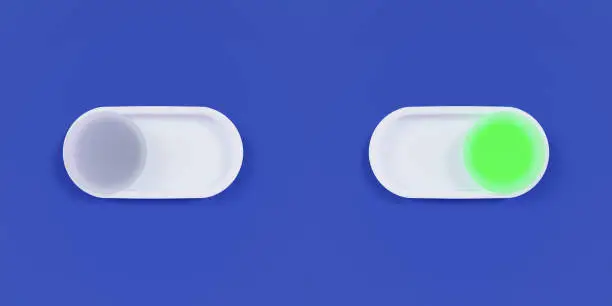
1. Introduction
Buttons are essential components in Android applications, allowing users to interact with the app effectively. This article will guide you through the process of creating and managing buttons in Android Studio.
2. Creating Buttons
To create a button in Android Studio, you can use XML layout files. Simply add the following code in your layout XML:
<Button android:id=@+id/myButton android:layout_width=wrap_content android:layout_height=wrap_content android:text=Click Me! />This code defines a button with the text Click Me!.
3. Button Types
Android provides several types of buttons, including:
- Button: A simple clickable button.
- ImageButton: A button with an image instead of text.
- ToggleButton: A button that can be turned on or off.
- FloatingActionButton: A circular button for a primary action.
4. Button Listeners
To make a button functional, you need to set an OnClickListener in your Java or Kotlin code. Here’s a simple example:
Button myButton = findViewById(R.id.myButton); myButton.setOnClickListener(new View.OnClickListener() { @Override public void onClick(View v) { // Action to be performed when button is clicked } });This code defines what happens when the button is clicked.
5. Best Practices
When designing buttons, consider the following best practices:
- Use clear and concise labels.
- Ensure buttons are easily tappable.
- Provide visual feedback when buttons are pressed.
- Group related buttons logically.
6. Conclusion
Buttons play a critical role in enhancing user interaction in Android applications. By following the steps outlined in this guide, you can create functional and user-friendly buttons that improve the overall app experience.